Your Sync ID can be found in the Sync settings on any of the versions of the Passwords Plus app (iOS, Android, Mac, and Windows). If you are setting up a new device, but you already have an account (because you set up a device at an earlier point in time) you can just enter in your Master Password, then your email address. At that point, there will be a link to have your Sync ID emailed to you.
On a Mac:
1. Go to the Passwords Plus menu at the very top of the screen.
2. Choose Settings and then Sync Settings
3. You will see the email address and Sync ID associated with your account.
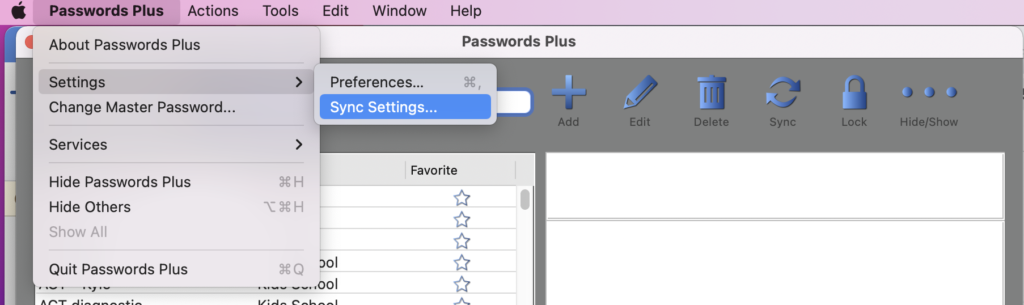
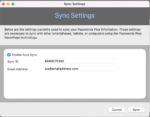
On a PC:
1. Go to the Passwords Plus menu at the very top of the screen.
2. Choose Settings and then Sync Settings
3. You will see the email address and Sync ID associated with your account.
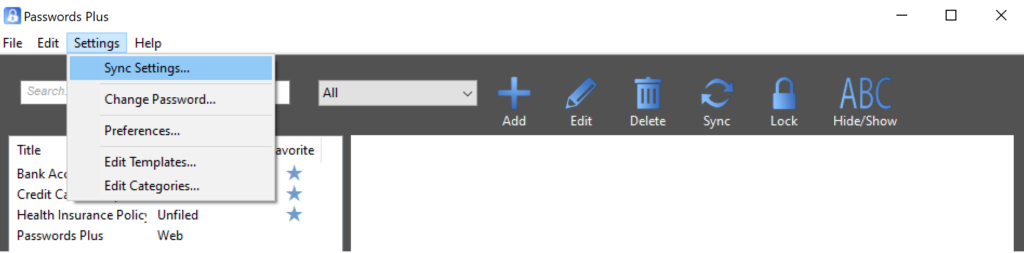
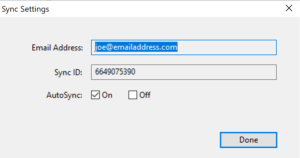
On iOS and Android:
1. Go to the Passwords Plus menu in the upper right corner of the screen.
2. Choose Settings and then Sync Settings
3. You will see the email address and Sync ID associated with your account.
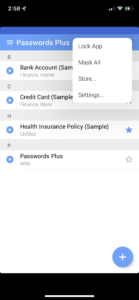
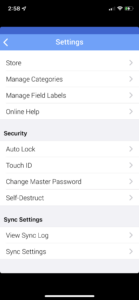
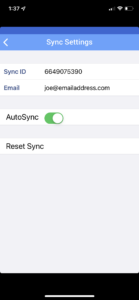
Finally, if you cannot get into Passwords Plus at all for any reason, you can email us for your Sync ID. You will need to provide us with the email address that you used to set up your sync account. A link is provided at the bottom of the page.
