Let’s start getting you organized and feeling in control! These are some things we recommend to get up and running with DailyBalance. If you need an overview of the basic concepts, please watch the quickstart video.
First Step: Get Everything in One Place
Start off by getting all your “stuff” (all of your tasks, to-dos, errands, projects, etc.) into DailyBalance. You’ll need to find all the places in your life where “things to-do” tend to collect. This means going through all your paper to-do lists, sticky notes, email inboxes, etc.
But wait! DailyBalance’s Task Collector tool can make this step easier. On the desktop, find “Collect your Tasks” in the Tools menu. Or, look for the reminder task in your Inbox and click on it.
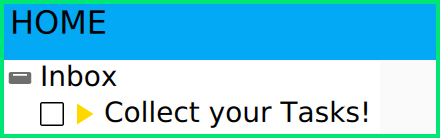
Learn about Triggers for Recurring Tasks
A big way that DailyBalance can help you get in control is by getting your tasks that recur on a regular basis into your regular daily routine. Trying to use your mind to remember the things that you need to do on a weekly and monthly basis will drive you nuts with worry that you’re forgetting things. Using a calendar doesn’t work either because it doesn’t put things on your to-do list.
Triggers are how DailyBalance handles recurring tasks. Create a Trigger for a recurring task and each time the Trigger comes “due”, DailyBalance will automatically create a task and add it to the Inbox of your Master List.
The Task Collector can help you find the recurring tasks in your life. Watch this quick intro video to see Triggers in action.
Organize your Master List
Once you get all your stuff into DailyBalance, your Master List can look overwhelming. Start using the In Progress, Upcoming and Someday folders to break up your Master List by urgency. To start, focus on trimming down your In Progress folder to your “must do” and “stretch goals”.
Inbox Folder: Special collection point folder where new stuff comes in.
In Progress Folder: Use this folder for “must dos” and “stretch goals” for the upcoming week.
Upcoming Folder: Use this for things that you won’t worry about this week, but you’ll evaluate for next week.
Someday Folder: Use this to get things out of the way. Then evaluate each month if they are now upcoming or are no longer important.
Read these posts to learn more:
How do I use the Inbox, In Progress, Upcoming, and Someday folders?
Start Planning your Day
Once you get your Master List organized, you are ready to quickly plan each day. Simply drag anything from your Master List to your Day Planner to make a plan and then use the Day Planner as your to-do list to run your day.
When it comes to tomorrow, look for the “wiper” icon at the top of the Day Planner and choose “Clear Day Planner”. This will let you start planning your next day with a clean slate.
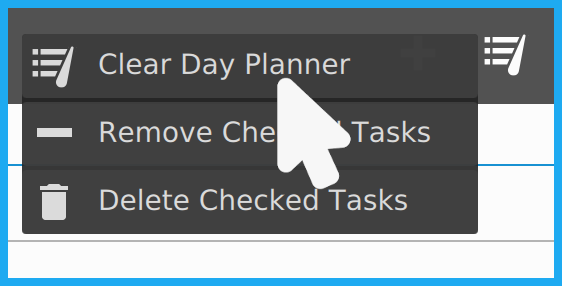
Manage your Time with Sections
Sections help you manage your time by breaking up your Day Planner into blocks. You can add, rename and remove Sections by clicking on them.
If you’d like to try out some popular approaches to time management like Time Blocking, Focus Blocks, Eat the Frog, and many others, open the Planner Template Chooser at the top of the Day Planner and then click the Explore button.
Learn more about Planner Templates here.
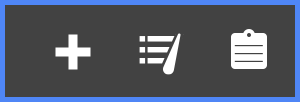
Get going! That’s all you need to know to get started. Check back to the DailyBalance help center page if you want to learn more or are ready for some advanced features.
Good luck!